Train Sim World 5
Train Sim World 2 - Railfan Shots!

Look through the lens at Railfan Shots in Train Sim World 2...
With Train Sim World 2 we’ve added a new feature allowing you to capture and save your favourite ‘Railfan Shots’ so you can have your own personal gallery of your experiences from driving in the simulation. You can also share these photos with others to show off your work. Here’s a step-by-step guide for how to do this...
1. Sign In To Dovetail Live
Once you start the game you will be presented with the options to register or sign in to Dovetail Live. If you have already have an account sign in, or click to register adding your email address and creating a password. If you are setting up a new account you will need to click the confirmation email before continuing. You will need to be signed in to use Dovetail Live features like Railfan shots, a small green Dovetail symbol will appear in the top right of the menus when you are signed-in correctly.
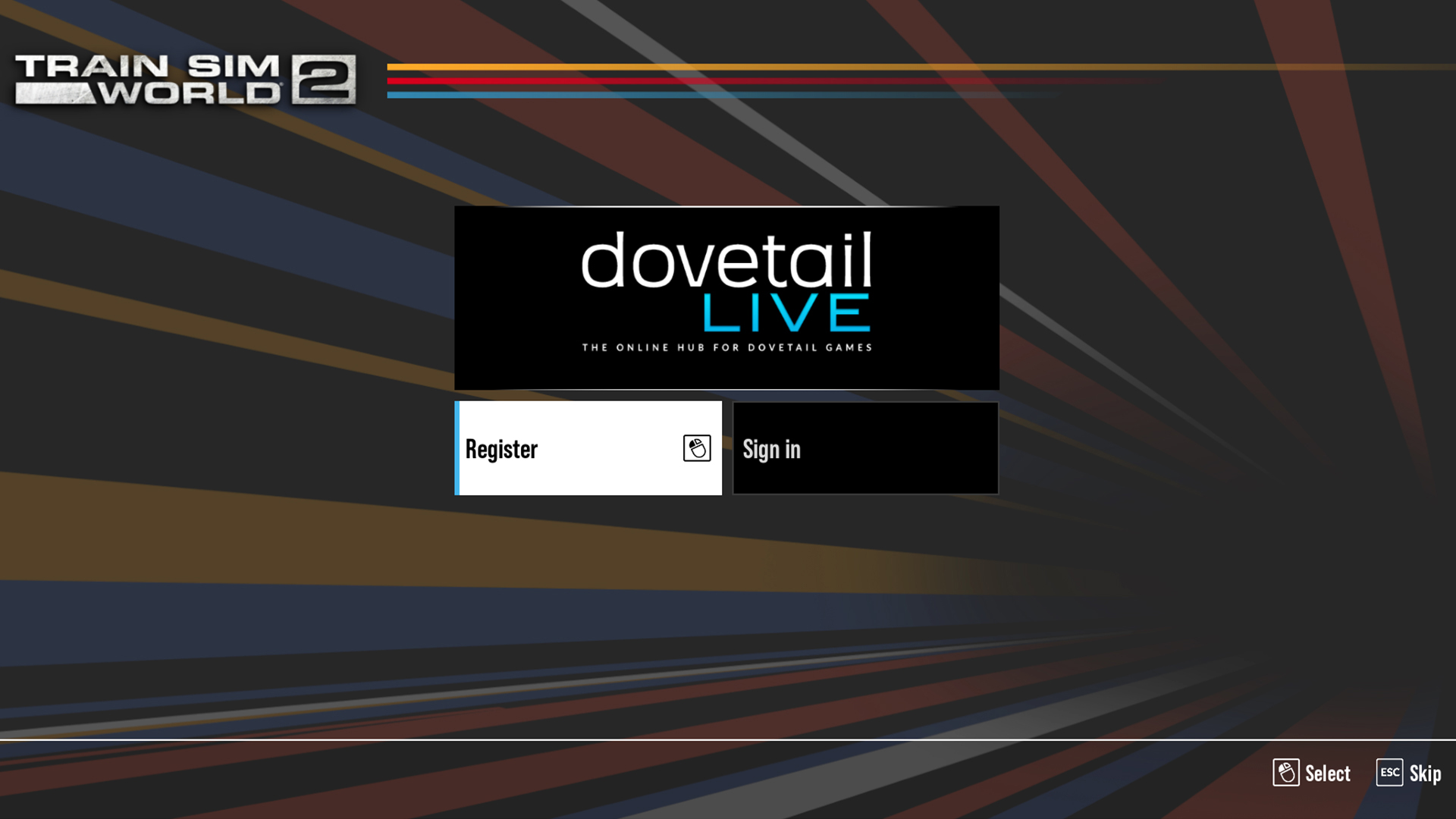
2. Find Your Location
Now you are signed in, you will want to get started. Pick your chosen Scenario or Timetable Service and start as normal either driving or on foot. Throughout the journey, look out for great vantage points and opportunities you think will make a good shot, maybe it’s a fantastic mountainous shot across Sand Patch Grade, a shot of The Bakerloo Line normally inaccessible to the public or an interesting structure at the side of the track as you’re passing by.

3. Position The Camera
Whatever your chosen shot you will likely want to take it from an outside view. If you are playing on Steam the keys “2” or “3” will offer a selection of pre-set external views, or you can use “8” to get a free camera with more control. If you are playing on console pressing the right joystick will give you a free external camera. Console players can change the camera angle moving the two joysticks, and on Steam the direction keys and mouse will achieve the same results.

4. Take Your Railfan Shot
Once you have got the hang of the camera controls use the following buttons or keys to start snapping great Railfan Shots depending on which platform you are playing on. If you are using a controller on PC, you can use the same button as Xbox. This will bring up a window asking if you want to save your capture.
- Console – Press and hold the right stick in, and then press and hold the DPAD DOWN button until it takes the shot.
- PC – Press Ctrl + F10

5. Save And Share
All of the shots you save will be added to your Dovetail Live Profile online at trainsimworld.com. You can see your gallery of Railfan Shots here. Log in, click on “Profile” and then “Railfan Shots” to see these. You can then click on each capture to see which Route and Scenario they were taken on and edit details like the name so you can keep a personal record. You can also share to social media from here.

Taken a great Railfan Shot in Train Sim World 2? Share it with us @trainsimworld on Twitter and Facebook
Images displayed in this article may depict content that is still in development. The licensed brands may not have been approved by their respective owner and some artwork may still be pending approval.
17
21
1
1
Train Sim World 5
5y
Train Sim World 2 - Railfan Shots!
